Who doesn’t want fast browsing on their iPhone? While browsing on the go or scouring the web for information in the comfort of your home, you wouldn’t like it if Safari, the default iOS web browser, offered a downgraded experience.
However, before blaming Safari, check your Internet speed. You can go to the Speedtest’s website to check your Internet speed. This will help to rule out anything else before you continue getting frustrated with Safari.
If the Internet speed is fine, continue reading this article to try these hacks to fix Safari speed-related issues before switching to another web browser.
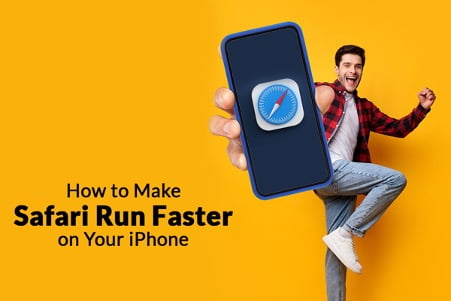
Close All The Tabs
Safari is capable of handling a lot of bandwidth. Hence, keeping multiple tabs and pages open isn’t something most iPhone users concern themselves with. But unfortunately, some websites drain Safari data.
You can close all the open tabs to determine whether it was one of the open websites causing so much chaos in your life.
To close all tabs at once, tap the two-square icon and then choose Close All [number] Tabs.
Clear Cookies And Other Website Data
The more you use your phone to browse the web, the more data is collected. This is the data Safari checks whenever you visit a website; hence, it can slow things down.
Yes, cookies make shopping easier because the websites remember your personalizations and interests. But it also means that the website has information about you. And it is not worth it!
So, how to turn off cookies on iPhone in Safari? Go to the Settings app on your phone > browse through the list of apps to find and select Safari > open the browser’s Settings > find Advanced under Settings and select it > tap Website Data > select Remove All Website Data to remove all the data. Alternatively, you can choose to delete some cookies and leave the rest. For this, tap the Edit button and tap the Red Circle next to the files you want to delete.
Similarly, you can clear history and other website data in Safari’s Settings. Simply tap the Clear History and Website Data option and confirm your action. All the caches, history, and cookies will be deleted so you can enjoy uninterrupted, blazing-fast browsing.
Disable Javascript
The point of JavaScript is to enhance user experience on websites. But it comes with its downsides. Website owners often use JavaScript to enable ad tracking and show ads, which causes annoyance and slows down browsing. Hence, you can solve speed-related issues and, as a bonus, maintain some of your privacy by turning off JavaScript.
Open the Settings application on your iPhone > tap Safari > select the Advanced button > tap the turn off the toggle for JavaScript.
Disable Background Tasks
Background tasks might be the reason why Safari feels slow. You can disable automatic iOS updates and application updates. This helps speed up Safari. Also, disable Background App Refresh to boost Safari’s performance.
You can switch off automatic application updates by tapping iTunes & App Store inside the Settings application. Then, tap to disable the toggle for App Updates.
You can disable Background App Refresh by opening the Settings app > tapping on General > tapping on Background App Refresh > turning off Background App Refresh for individual apps.
You can also tap Background App Refresh to turn it off entirely.
Check If The iPhone’s Storage is Full
Is your phone’s storage almost full? It means your phone cannot handle much else. Safari, like most other applications, uses device storage to store data from the application.
So, if your phone is running out of storage, it means Safari doesn’t have enough memory to work. This is one of the reasons why users find Safari is running faster once they clear the browsing history and data. But if your phone’s storage is running out, clearing the cache and website data may not be of much help.
You need to solve this issue by clearing some space. Go to Settings > General > Storage and find out the space occupied by the items on your phone. If it is almost full, delete some of the large files and then browse. You may find that Safari is running faster than before.
Reset Network Settings
If nothing helps and the steps mentioned above have also yet to do much to change the state of browsing, you can reset the network settings. Resetting network settings will not delete personal data, but it will remove saved Wi-Fi networks, VPN configurations, Bluetooth devices, and other such network settings.
However, before you proceed with this method, ensure you have created a backup of your device to an external drive or iCloud.
To reset network settings, go to the Settings app > General > tap on Reset > Reset Network Settings > enter your password and confirm the action.
Conclusion
These are some effective solutions to fix a slow Safari. Hopefully, you won’t be dissatisfied with browsing the web after following the steps mentioned above.