Technology is developing at lightning speed, and it is hard for many to keep up. Dropbox logs is one such service, and it enables the user to keep files and folders synced and accessible from multiple devices. It can be used to work in a community by enabling universal access to all.
Files can be uploaded by anyone, and they can be accessed by all. However, access is subjected to permissions, and people can also edit the documents. One very peculiar feature of dropbox is that you can see the document history of the files and folders.
We have curated a small presentation on dropbox, which will enhance your understanding of the feature.
Similar Post
- iQOO Confirms the Battery Specifications and Charging Technology of the iQOO 9 Series Smartphones
- Yamaha launches automotive technology brand: the strongest 2000 horsepower electric drive system in history
How Do I View Dropbox Logs? (Step By Step)
View Events:
As mentioned above, dropbox lets you check the history of files and folders. The history gives you the option of accessing the permissions, shared files, deleted files, added files, etc. You access the history in the way given below:
- Go to the link www.dropbox.com/events.
- Sign in to your account.
- Look for the log for events and the date and time of the event.
The center of your screen details all of the recent events for your entire account. Pick the event date from the right corner, and get details of your choice.
. @integromat is turning into one of my favorite tools. I was tired of always looking for tweets I'd previously liked, so I quickly set up this flow that logs them in a GSheet + the OCR'd text from their image + stores image in Dropbox. Took only 10min pic.twitter.com/2g4vpFSteu
— Flo Crivello (@Altimor) January 2, 2019
View activity log
The activity log is the ledger of the access and activities of your dropbox account. It provides details of the folders and files, the creation date, when they were deleted, edited, renamed, etc. You can view the activity log by following steps:
- Go to the link- www.dropbox.com.
- Sign in to log into your account.
- The activity tab will appear on the bottom-right corner of the screen, click on it
- See all the details of your activities as of recent activity
Dropbox has this additional facility If you have enabled viewer info, you will be able to see who viewed a file and if someone is currently viewing that file. The activity log is a species within the genus of events log. The activity log does not give detailed information like the event log.
Log Of Connected Devices
Dropbox has this option of viewing connected devices, it enables the user to keep tabs on the connected devices to the account. Follow the steps below to access this feature:
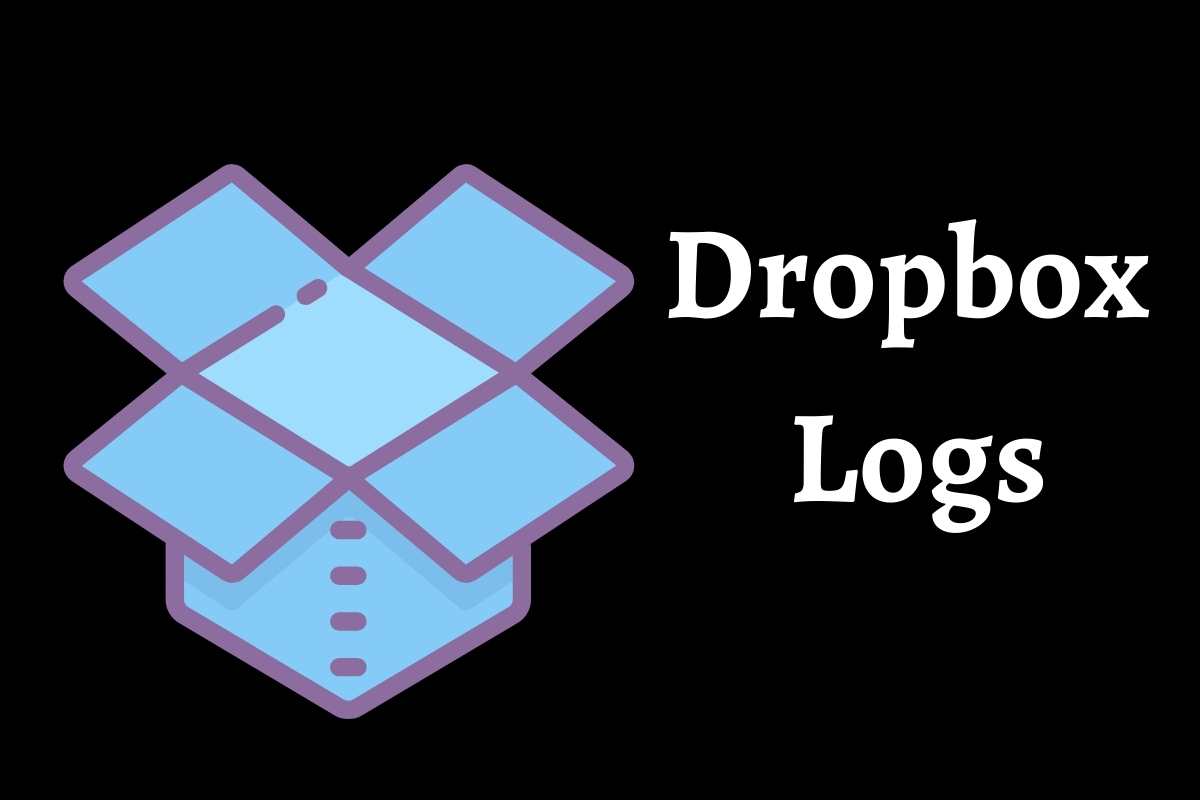
- Go to the link www.dropbox.com/account.
- Click on the tab Security.
- Go to the web browser info, and you can access various details like the browser accessed, the location from where the account was signed in, the time of sign-in, and you can also access the IP address used to access a particular document.
- You can also access details of the devices that are using the dropbox, and the details available are respective device names, device location, time of access, etc.
- Dropbox also has the option of assessing the apps that are connected and also managing the permissions for various apps.
Business Account
Dropbox has the option of choosing between a personal account and a business account. You can switch from a personal to a business account and vice-versa, features of a business account are as follows:
Business Insights Dashboard
The business dashboard is a one-stop destination for all relevant and important details and activities of the staff and team. Details include the files and documents shared between the members of the team, the contents of those files, and many more other features. This option helps to oversee the overall working of the team and manage the work efficiently. Follow the steps below to reach for the business insights dashboard:
- Go to the link-www.dropbox.com
- Sign in to your account.
- Click on the admin console on the left.
- Then choose insights from the sidebar menu.
Read More
- iPhone 14 Specifications, design, notch, release date, price, chip
- Omicron may raise re-infection risk; booster protection documented
Business Account Team Activity
Dropbox has the option of keeping a record of the team activity, the administrator console, enables the admin to look at the record of the team for at least twenty-eight days. It provides the admin with accurate information on the amount of storage used by the team, the content they have shared and accessed, the devices used to sign, the location of signing in, etc. Follow the steps below to access the team activity:
- Go to the link- www.dropbox.com
- Sign in to your account
- Click on the admin console present on the left sidebar.
- Then click on Activity.
- Curate the results according to your needs.
Dropbox allows the admin to filter the data according to the date, the targeted people, content, date range, and scan files. It also enables the user to share the activity report. Follow the steps below to share the activity report:
- Go to the link-www.dropbox.com
- sign in to your account
- Click on the admin console present on the left sidebar
- Then click on activity.
- Select the type of detail you want to share
- Lastly, click on create the report.
Dropbox is an efficient office tool and is a must if you have a lot of employees on board. It can also be used amongst the team. If you have any questions regarding the dropbox. Just drop in the same below. We will try to revert to it as soon as possible.
Guys Stay tuned with us on, News Conduct.


Leave a Reply